Join an existing account #
If you are being invited to an existing account, you will receive an email from Zoom (no-reply@zoom.us). Once you receive this email, click Accept the Request.
Accepting the invite to the other account will transfer your profile details (name, profile picture, time zone, etc), scheduled meetings and webinars, cloud recordings, IM history, contacts, and settings, but will not transfer any reports. It is advised that you access and download any reports you may need before accepting the invite. You have 30 days to accept the invite before it expires.
Create your own account #
To sign up for your own free account, visit the Zoom sign-up page and enter your email address. You will receive an email from Zoom (no-reply@zoom.us). In this email, click Activate Account.
How to sign in to your Zoom account on the web #
You can sign in to your Zoom account on the web at any time, at zoom.us/signin. Once you’re logged in, use the panel on the left side to navigate the Zoom web portal. You can update your profile, schedule a meeting, edit your settings, and more.
How to update your profile #
You can update your profile by adding a profile picture, set your time zone, update your password and more. To access your Zoom profile, sign in to the Zoom web portal and click Profile.