Table of Contents
How to join a Zoom meeting on the desktop client #
Sign up to Zoom though this link https://zoom.us/signup#/signup . If you have your Zoom account already, proceed to the next step.
- Open the Zoom desktop client.
- Join a meeting using one of these methods:
- If you want to join a meeting without signing in, click Join a Meeting.
- If you want to join a meeting by signing in:
- Sign in to the Zoom desktop client.
- Click the Home tab.
- Click Join.
- Enter the meeting ID and your display name.
- If you’re signed in, change your name if you don’t want your default name to appear.
- If you’re not signed in, enter a display name.
- Select if you would like to connect audio and/or video.
- Click Join.
How to join a Zoom meeting on the mobile app #
Android #
- Open the Zoom mobile app.
- Join a meeting using one of these methods:
- Tap Join a Meeting if you want to join without signing in.
- Sign in to Zoom then tap Join.
- Enter the meeting ID number and your display name.
- If you’re signed in, change your name if you don’t want your default name to appear.
- If you’re not signed in, enter a display name.
- Select if you would like to connect audio and/or video and tap Join Meeting.
iOS #
- Open the Zoom mobile app. If you have not downloaded the Zoom mobile app yet, you can download it from the App Store.
- Join a meeting using one of these methods:
- Tap Join a Meeting if you want to join without signing in.
- Sign in to Zoom then tap Join.
- Enter the meeting ID number and your display name.
- If you’re signed in, change your name if you don’t want your default name to appear.
- If you’re not signed in, enter a display name.
- Select if you would like to connect audio and/or video and select Join.
Google Chrome #
- Open the Chrome browser.
- Go to join.zoom.us.
- Enter your meeting ID provided by the host/organizer.
- Click Join.
- If this is your first time joining from Google Chrome, you will be asked to open the Zoom desktop client to join the meeting.
- (Optional) Select the Always open these types of links in the associated app check box to skip this step in the future.
- In the pop-up window, click Open Zoom Meetings (PC) or Open zoom.us (Mac).
Safari #
- Open Safari.
- Go to join.zoom.us.
- Enter your meeting ID provided by the host/organizer.
- Click Join.
- When asked if you want to open zoom.us, click Allow.
Microsoft Edge #
- Open Edge.
- Go to join.zoom.us.
- Enter your meeting ID provided by the host/organizer.
- Click Join.
Mozilla Firefox #
- Open Firefox.
- Go to join.zoom.us.
- Enter your meeting ID provided by the host/organizer.
- Click Join.
- If this is your first time joining from Firefox, you may be asked to open Zoom or the Zoom installer package.
- To skip this step in the future, select the Remember my choice for zoommtg links check box.
- Click Open Link.