Channel vs. Conversation
- A Channel is intended for a group of people gathering together with a similar goal.
- A Conversation is a private message system where you can chat with one person or a small group of people. There is a nine Member limit, including the creator, for a Conversation. If the Member limit has been exceeded, you will be directed to create a Channel.
Start a Conversation
- Click on the + next to CONVERSATIONS
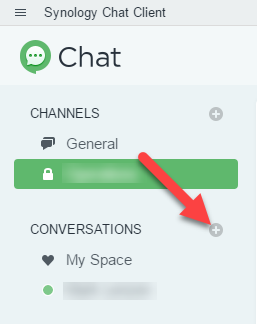
- Search for Members using the Search field
- The best way to Search for someone is with their Last Name. If someone has not updated their Nickname searching for their First Name will not work.
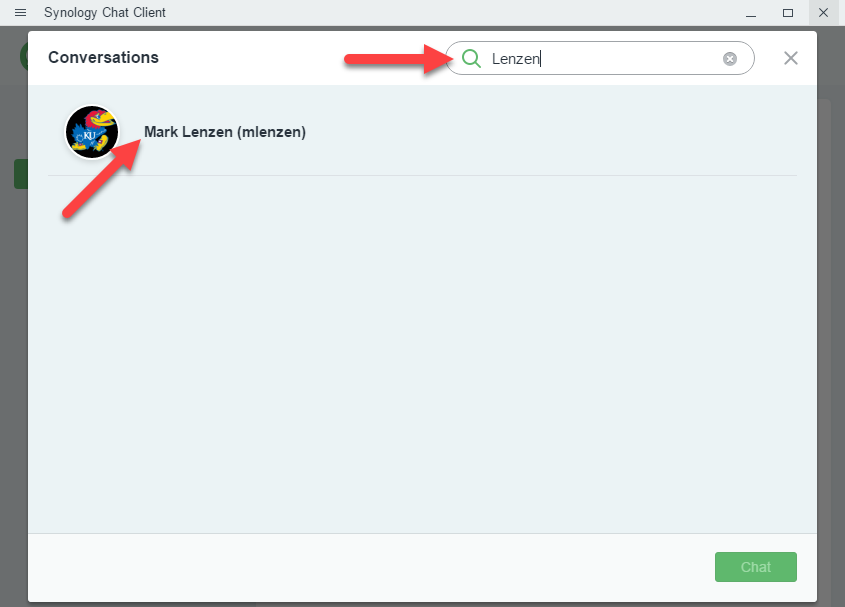
- Click on the Member in the Results. They will be added to the list below.
- You can add up to 9 Members in a Conversation.
- When finished selecting Members, click Chat

Start a Channel
- Click on the + next to CHANNELS
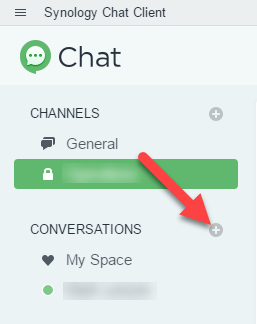
- Click on Create
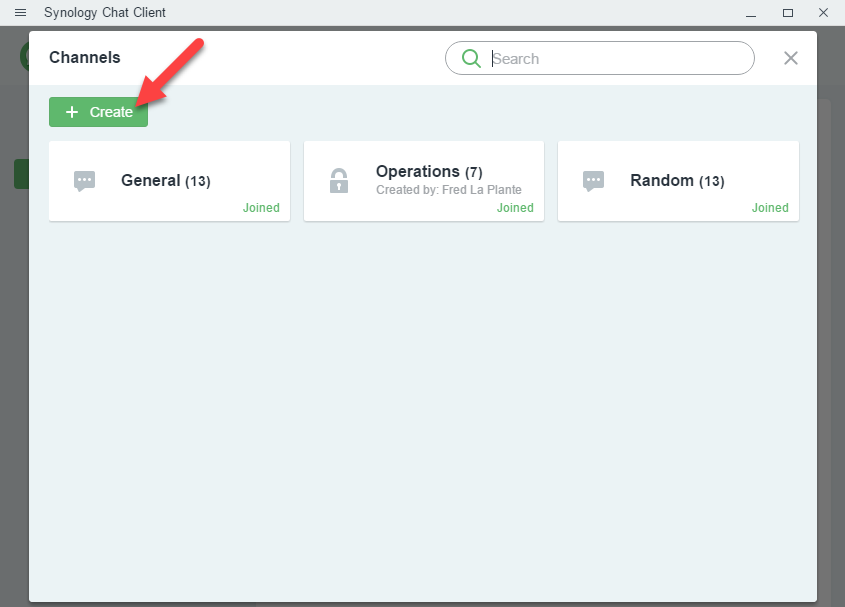
- Choose the Channel Type (Private or Public)
- A Private Channel is visible only to channel members. Non-members can join only upon invitation.
- A Public Channel is visible to everyone who can access Chat and anyone can join without an invitation.
- Choose a Channel Name. This must be Unique.
- If you try to use a name that already exists, Chat will not allow you to create the Channel.
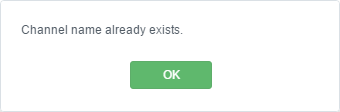
- This Name cannot include Spaces or Special Characters
- If you try to use a name that already exists, Chat will not allow you to create the Channel.
- The Purpose filed is Optional
- Select Members of your Channel in the Invitations field
- You can click the Carrot icon to open a menu with everyone in Chat or Search by typing someone’s name.
- The best way to Search for someone is with their Last Name. If someone has not updated their Nickname searching for their First Name will not work.
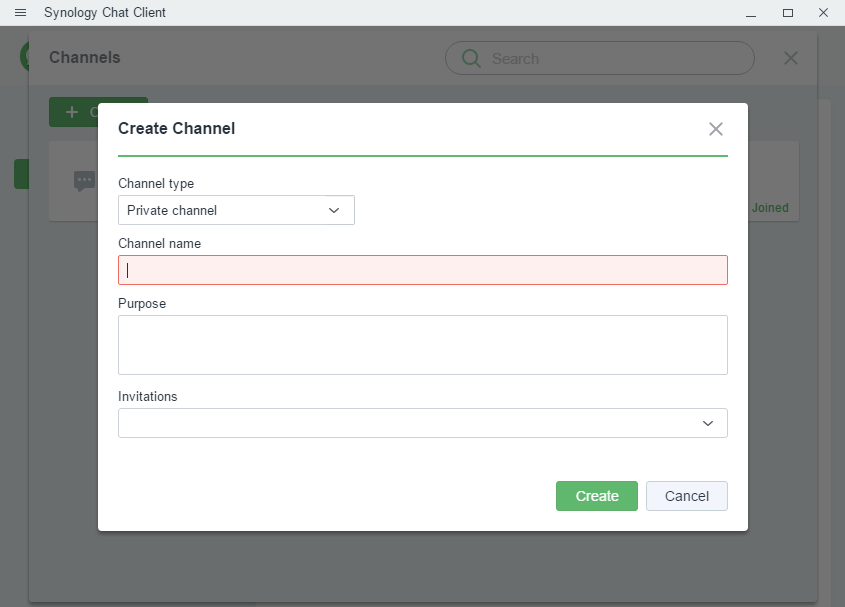
- Finally, click Create
- Your Channel will be created and added under CHANNELS
- Your invitees will not get a notification from Chat when the Channel is created.
- They will see the new Channel in their app once it is created.
Add Members to a Channel
Any Member of a Channel can add new Members. There is no one Admin of a Channel. This allows the Channel to continue even if the creator leaves the Channel.
- Click on the Members icon
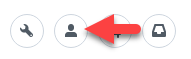
- Click Add

- Search for people to add and click their name to add them
- Optionally, you can check the box “Hide Channel History…” to prevent the new Member(s) from seeing past messages in the Channel
- Click Ok
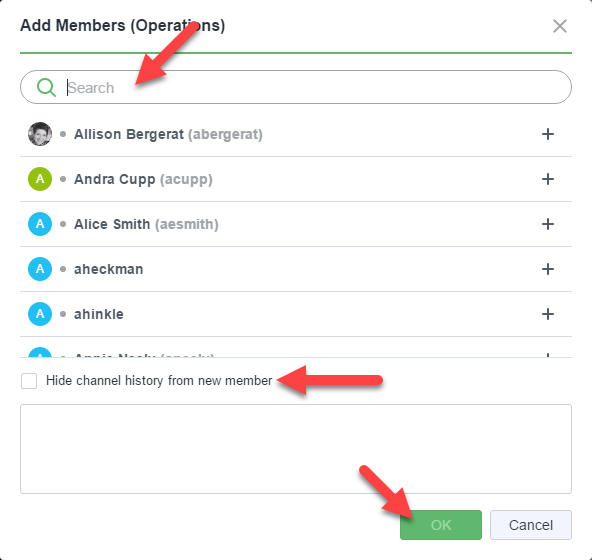
Article from: https://itkb.nazarene.org/itkb/article.php?id=275