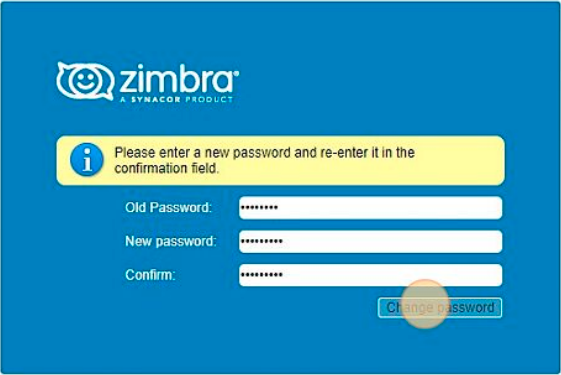- Login to https://mail.globalnaz.org
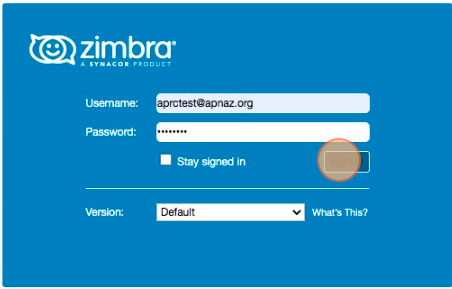
2. Click the downward triangle beside your username in the upper-right corner.
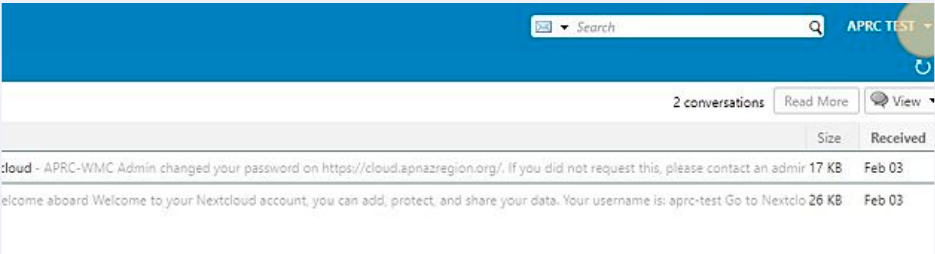
3. Select Change Password.
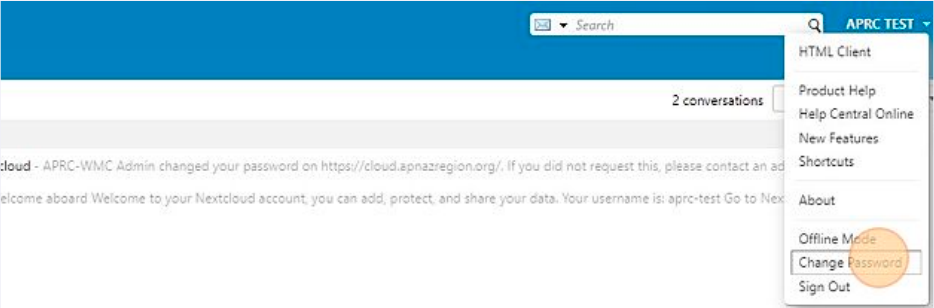
4. Enter your old password, new password and confirm password in the respective fields. Then click the “Change Password” button.