Table of Contents
Windows | macOS #
- In your meeting/webinar controls, click Interpretation

- Click the language that you would like to hear.
- (Optional) To hear the interpreted language only, click Mute Original Audio.
Notes:
- You must join the meeting audio through your computer audio/VoIP. You cannot listen to language interpretation if you use the dial-in or call me phone audio features.
- As a participant joining a language channel, you can broadcast back into the main audio channel if you unmute your audio and speak.
Web client #
- In your meeting/webinar controls, click Interpretation

- Click the language that you would like to hear.
- (Optional) To hear the interpreted language only, click Mute Original Audio.
Notes:
- You must join the meeting audio through your computer audio/VoIP. You cannot listen to language interpretation if you use the dial-in or call me phone audio features.
- As a participant joining a language channel, you can broadcast back into the main audio channel if you unmute your audio and speak.
Android | iOS #
- In your meeting controls, tap the ellipses .
- Tap Language Interpretation.
- Tap the language you want to hear.
- (Optional) Tap the toggle to Mute Original Audio.
- Click Done.
Notes: