Go to https://nubo.nazarene.org/index.php/s/wxYBmneCWqAcMyX
- Download the installer and launch it
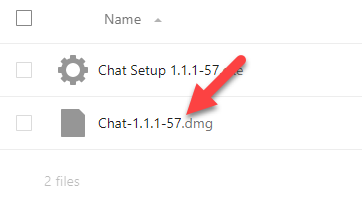
Drag the App into the Applications folder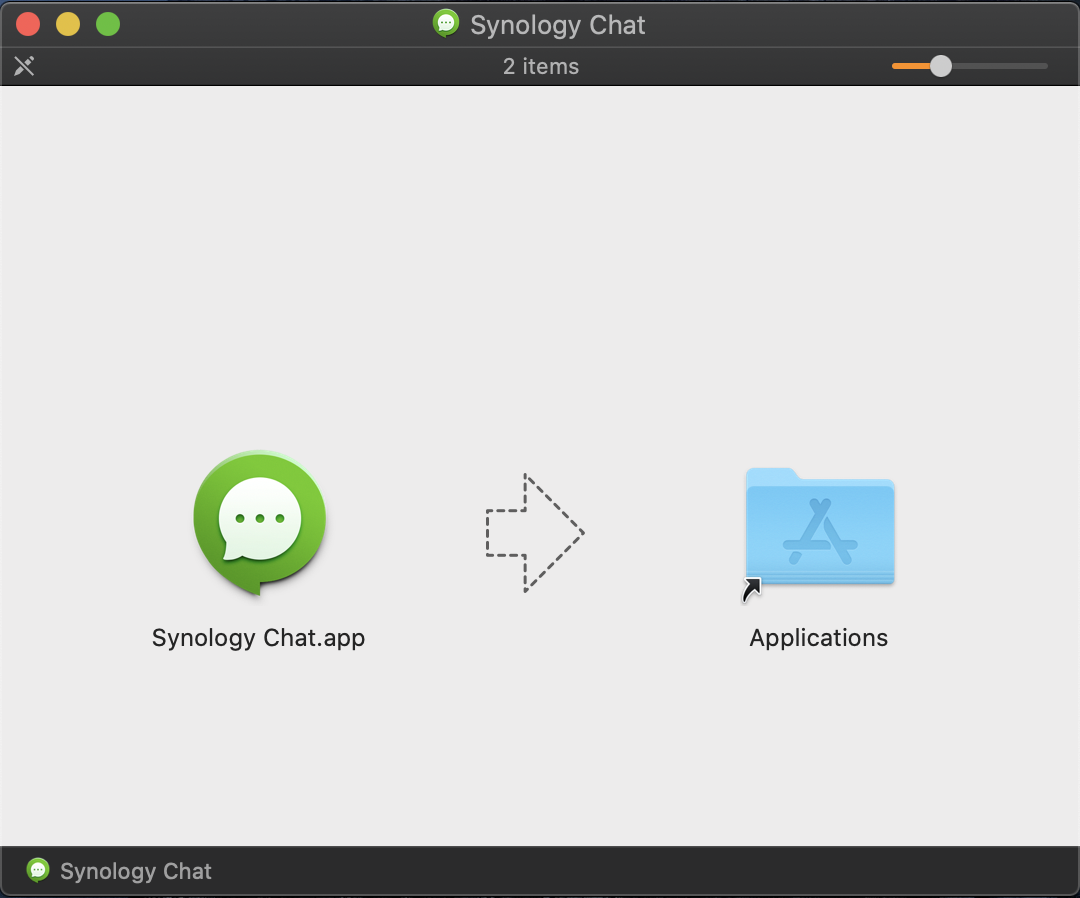
Launch the App from the Applications folder or from the Launchpad
Article from: https://itkb.nazarene.org/itkb/article.php?id=276