In your App Store; Search for and Install Synology Chat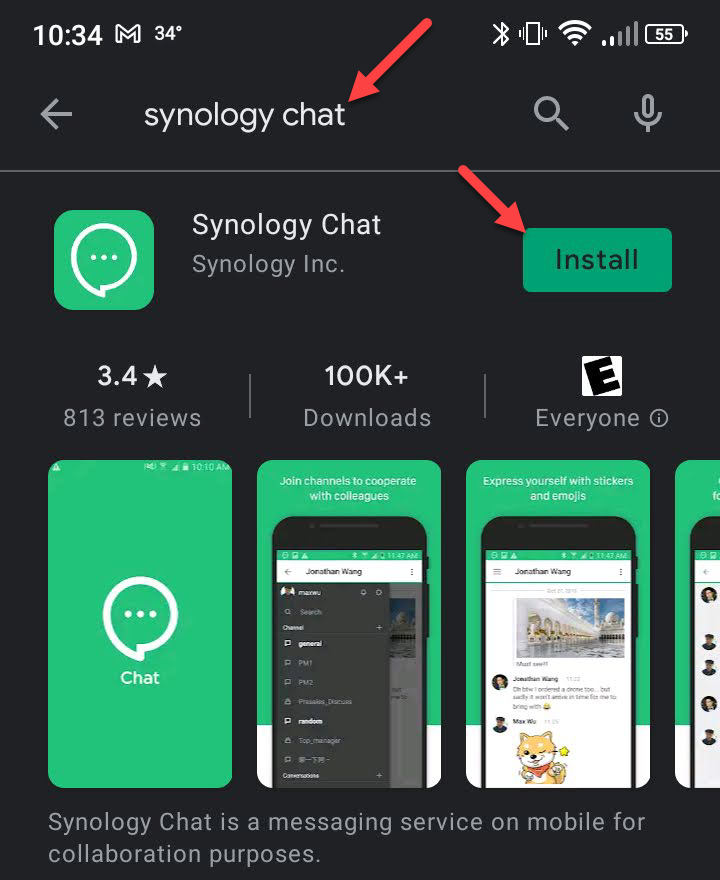
Accept the Privacy popup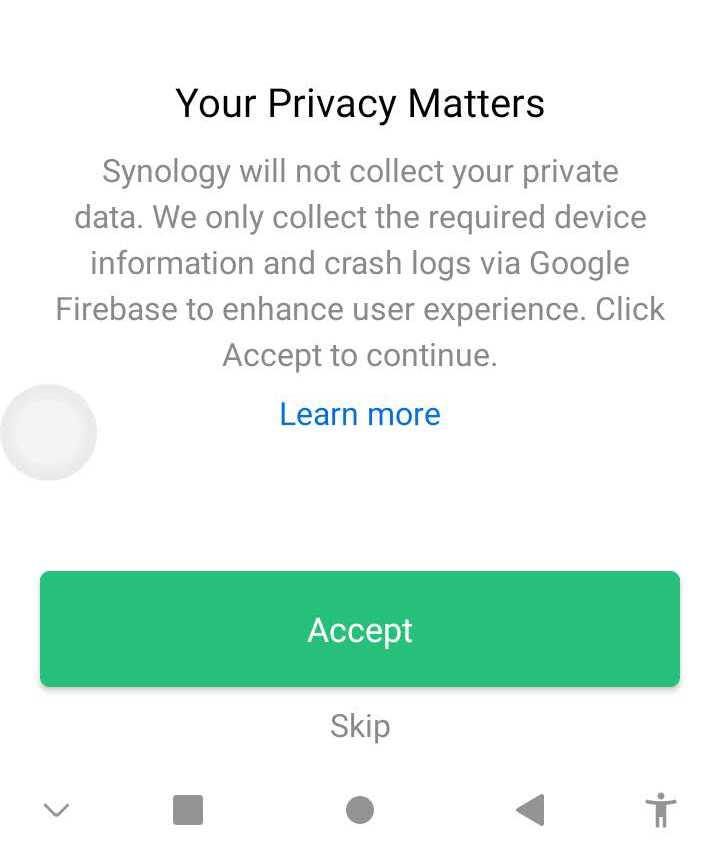
Enter the following information:
- Address = chat.nazarene.org
- Account = your GMC username (e.g. jsmith)
- Password = your GMC password (e.g. Computer/Email/Nlynk)
Click Login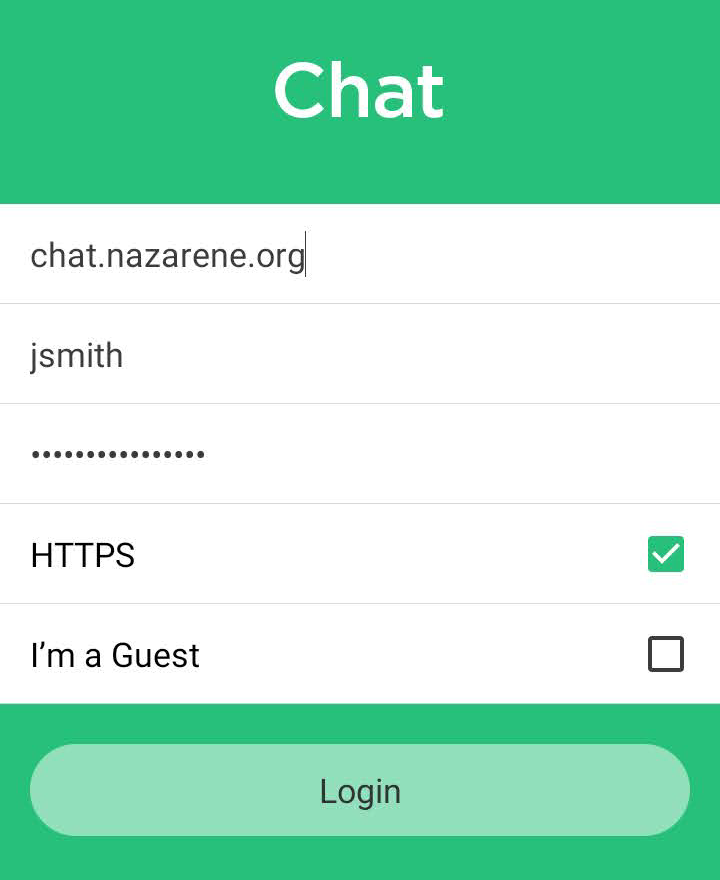
If you have issues with Notifications, please refer to this Article: Android Notification issue
Article from: https://itkb.nazarene.org/itkb/article.php?id=269